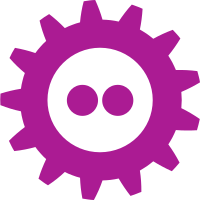I recently followed the advice of @sehurlburt to offer help to other developers. As I work with Qt and embedded Linux on a daily basis, I offered to help. (You should do the same!)
As it is easy to run out of words on Twitter, so here comes a slightly more lengthy explanation on how I build the latest and greatest of Qt for my Debian machine. Notice that there are easier ways to get Qt – you can install it from packages, or use the installer provided from The Qt Company. But if you want to build it yourself for whatever reason, this is how I do it.
First step is to get the build dependencies to your system. This might feel tricky, but apt-get can help you here. To get the dependencies for Qt 5, simply run sudo apt-get build-dep libqt5core5a and you are set.
Next step would be to get the Qt source tarball. You get it by going to https://www.qt.io/download/, select the open source version (unless you hold a commercial license) and then click the tiny View All Downloads link under the large Your download section. There you can find source packages for both Qt and Qt Creator.
Having downloaded and extracted the Qt tarball, enter the directory and configure the build. I usually do something like
./configure -prefix /home/e8johan/work/qt/5.9.0/inst -nomake examples -nomake tests. That should build everything, but skip examples and tests (you can build these later if you want to). The prefix should point to someplace in your home directory. The prefix has had some peculiar behaviour earlier, so I try to make sure not to have a final dash after the path. When the configuration has been run, you can look at the config.summary file (or the a bit higher up in the console output) and you can see a nice summary of what you are about to build. If this list looks odd, you need to look into the dependencies manually. Once you are happy, simply run make. If you want to speed things up, use the -j option with the highest number you dare (usually number of CPU cores plus one). This will parallelize the build.
Once the build is done (this takes a lot of time, expect at least 45 minutes with a decent machine), you need to install Qt. Run make install to do so. As you install Qt to someplace in your home directory, you do not need to use sudo.
The entry point to all of Qt is the qmake tool produced by your build (i.e. prefix/bin/qmake). If you run qmake -query you can see that it knows its version and installation point. This is why you cannot move a Qt installation around to random locations without hacking qmake. I tend to create a link (using ln -s) to this binary to somewhere in my path so that I can run qmake-5.9.0 or qmake-5.6.1 or whatnot to invoke a specific qmake version (caveat: when changing Qt version in a build tree, run qmake-version -recursive from the project root to change all Makefiles to the correct Qt version, otherwise you will get very “interesting” results).
Armed with this knowledge, we can go ahead and build QtCreator. It should be a matter of extracting the tarball, running the appropriate qmake in the root of the extracted code followed by make. QtCreator does not have to be installed, instead, just create a link to the qtcreator binary in the bin/ sub directory.
Running QtCreator, you can add Qt builds under Tools -> Options… -> Build & Run. Here, add a version by pointing at its qmake file, e.g. the qmake-5.9.0 link you just created. Then it is just a matter of picking Qt version for your project and build away.
Disclaimer! This is how I do things, but it might not be the recommended or even the right way to do it.




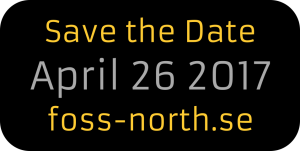
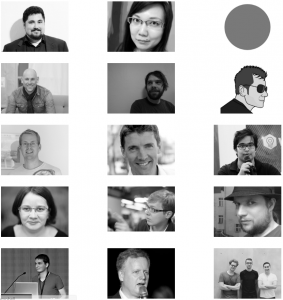
 After much preparation, the tickets for foss-north 2017 is available at
After much preparation, the tickets for foss-north 2017 is available at