As some of you might already have noticed, we’ve complemented foss-north with a new pod / vod / vlog – I’m not sure what to call it. Basically, it is a video based pod cast (making it available as a audio only pod-cast is high on the todo). Our main focus right now is a series on licenses and copyright, but there is more to come.
As a part of this, I’ve started editing videos in kdenlive on a weekly basis, and I’m very happy with it so far.
In this blog, I want to share my workflow. It is probably far from ideal, but it does the work for me.
I usually start with a set of presentation slides that we’ve used to direct the discussions. These are exported as pdf, which is then converted to 1920×1080 pngs for consumtion in kdenlive.
I do this in two steps using ImageMagick, as the results seems nicer by first rendering too large images and scaling them down.
convert -verbose -density 300 ../open\ projects-1.pdf -quality 100 -sharpen 0x1.0 11.png mogrify -resize 1920x1080 *.png
The session is recorded using OBS from our Jitsi instance, but we also encourage each participant to record their audio separately, as it makes it easier to fix things afterwards. (foss-north now self-hosts a Jitsi instance – check out https://github.com/e8johan/virtual-conf-resources to learn about how to setup virtual conferences).
You would be surprised over how many times we’ve run into issues with one or more sound recordings. We’ve had:
- Too low volume (inaudible)
- Too high gain (noisy)
- Local echo of the rest of the participants in one recording (no use of headphones)
- No recording (forgot to press record)
I’m sure the list will grow longer as we record more episodes :-)
Before I start cutting the recording, I use one of my favorite features in kdenlive. First I set the Jitsi recording as the audio reference as shown below.
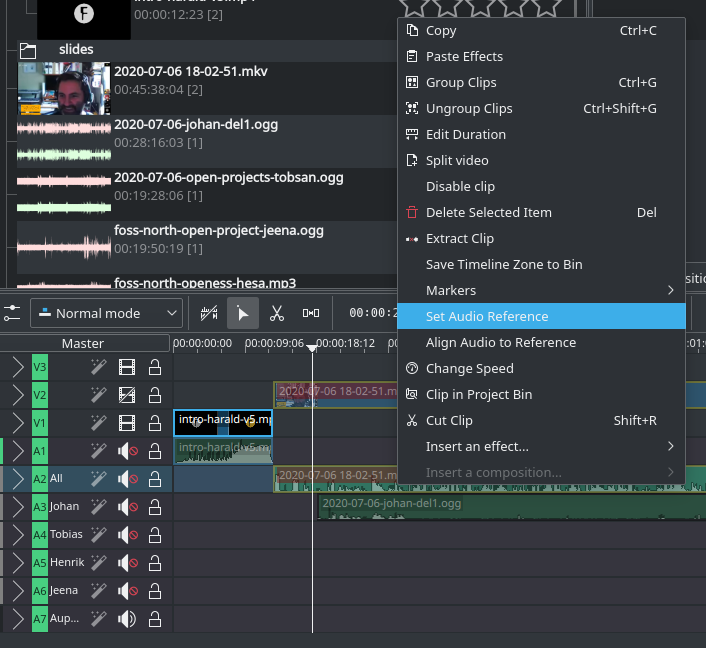
Then for each audio track, I tell kdenlive to align it to the reference. This will position it correctly in relation to the Jitsi recording, meaning that I can fade in and out of individual recordings without having to worry about any time shifts.
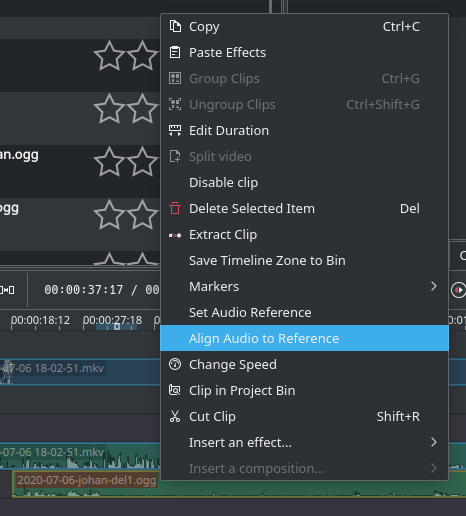
Finally, I select all the audio recordings and group them. This means that all editing I do (cuts, movements, etc) is applied to all channels.
Now it is just a matter of listening for trouble (you can spot awkward silence in the visualization of the audio tracks), press i to mark the beginning of a section, press o to mark the end, and then shift+X to cut it out.
In general, I try to edit as little as possible, but tightening some parts by removing silence, and sometimes remove failed parts when we’ve decided to start over a section.
Finally I add the pngs as a video stream, our pre-recorded intro sequence, and a YouTube friendly end-screen and click render and go to bed :-)